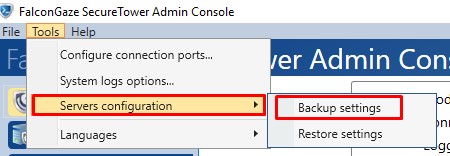SecureTower update from version 5.9 to 6.0
Preparation
Before updating, you need to backup all settings of version 5.9, in case you need to roll back or to move part of the server settings to a separate Server in order to view the data without performing the conversion of the old database:
Some of the settings for version 5.9 cannot be copied to version 6.0 when updating, so they must be exported beforehand, or you can specify them again after installing 6.0.
Below is a list of settings that cannot be copied:
- Internal email addresses
- Security center alerts and reports
- Hash banks
- Digital fingerprints
- Search thesauruses
- Databases
- Recognition Settings
Detailed information for each setting:
1. Internal email addresses - you need to export:
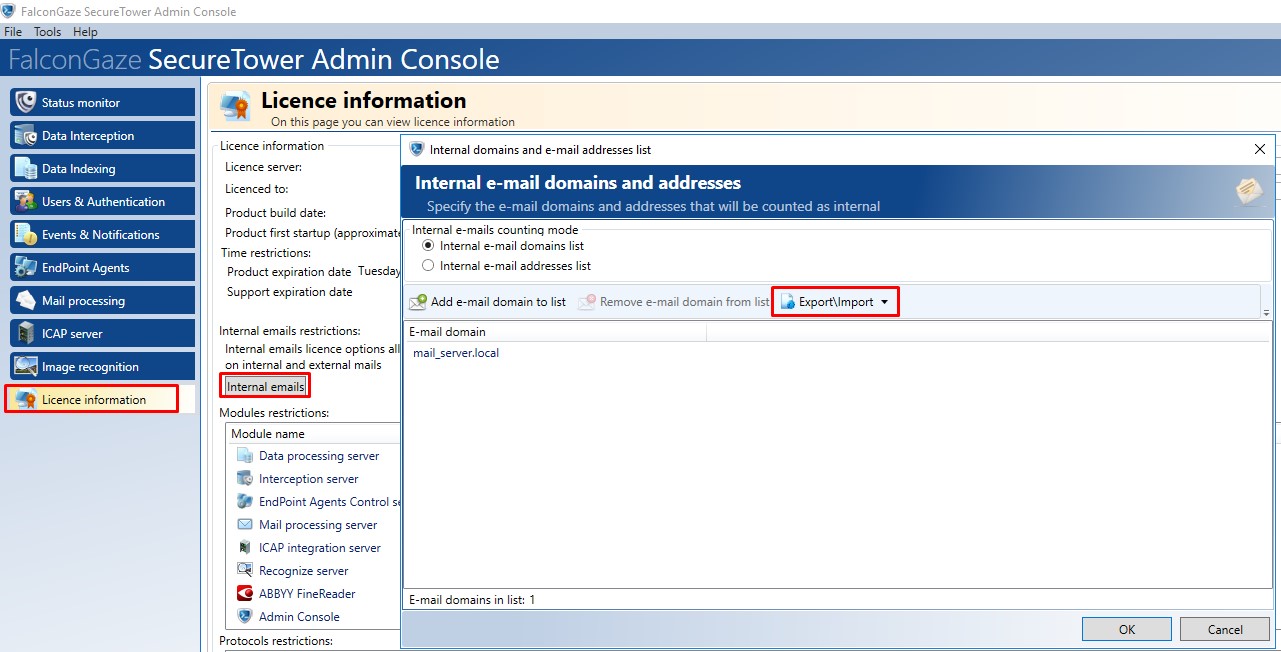
2 Security Center alerts and generated reports from Report Center are not transferred and it is necessary to update them after moving to 6.0. The rules will remain the same.
3. Hash banks - the settings are not transferred and need to be reconfigured after moving to 6.0.
4. Digital fingerprints - cannot be transferred and must be reconfigured after moving to 6.0.
5. Search thesauruses - after the 6.0 update, they will be stored on the Central server, if your have your own search thesauruses they need to be exported for further use in the new version.
In the client console Tools -> Export
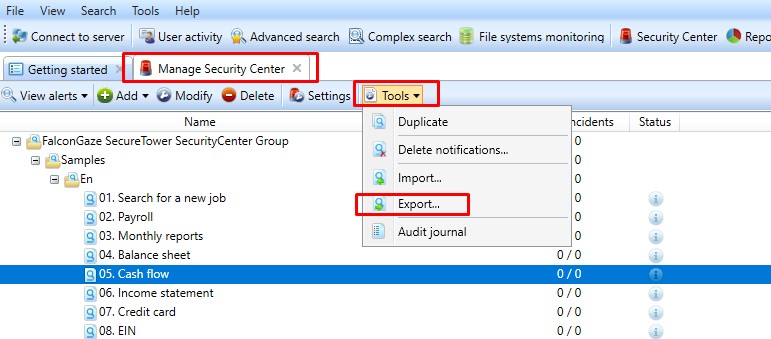
Choose Custom thesauruses
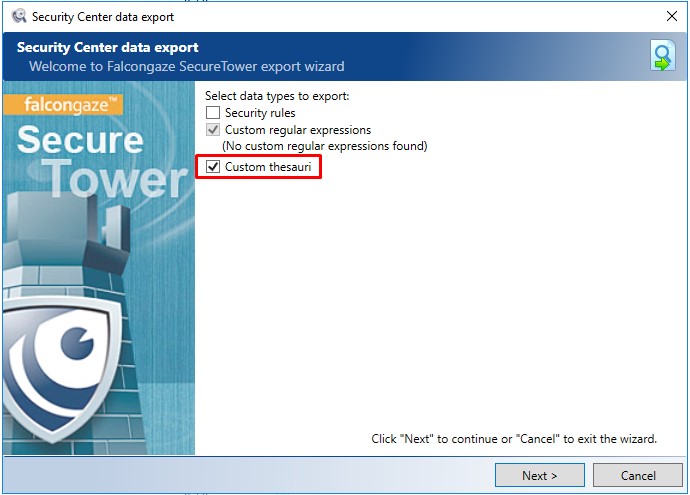
Select all
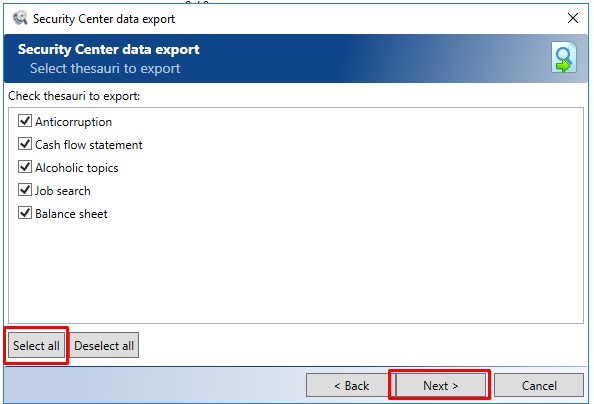
Select a file to export data and click export.
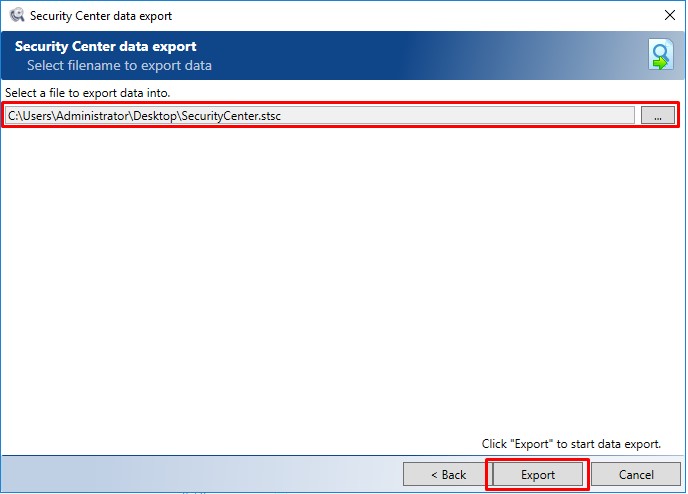
6. Databases and indexes of version 5.9 and older are not supported and need to be converted and re-indexed. The converter will be available after installing version 6.0.
Update
The update is performed on top of the current version as before, the distribution is divided into several parts:
- FalcongazeSecureTowerSetup.exe - The main installer, does not contain interception server and Abbyy extension
- FalcongazeSecureTowerInterceptionServerSetup.exe - The interception server is allocated to a separate distribution.
- * FalcongazeSecureTowerAbbyyExtentionSetup.exe - Abbyy extension for the recognition server.
- * FalcongazeSecureTowerLicenseServerSetup.exe - Installer for a remote licensing server.
* The components are provided by request and they are not available in the main archive.
Important!
During the installation of the new version, you should pay attention to the creation of the default rotation group, if it is not needed then the checkbox is to be removed.
Configuring Version 6.0
Important!
The settings of the Central server are applied immediately after clicking the button of the change window!
The remaining modules still require confirmation.
The configuration of 6.0 starts with the creation of Database or Rotation groups. In order to do this, select the desired item on the Central Server tab, for example, create a rotation group:
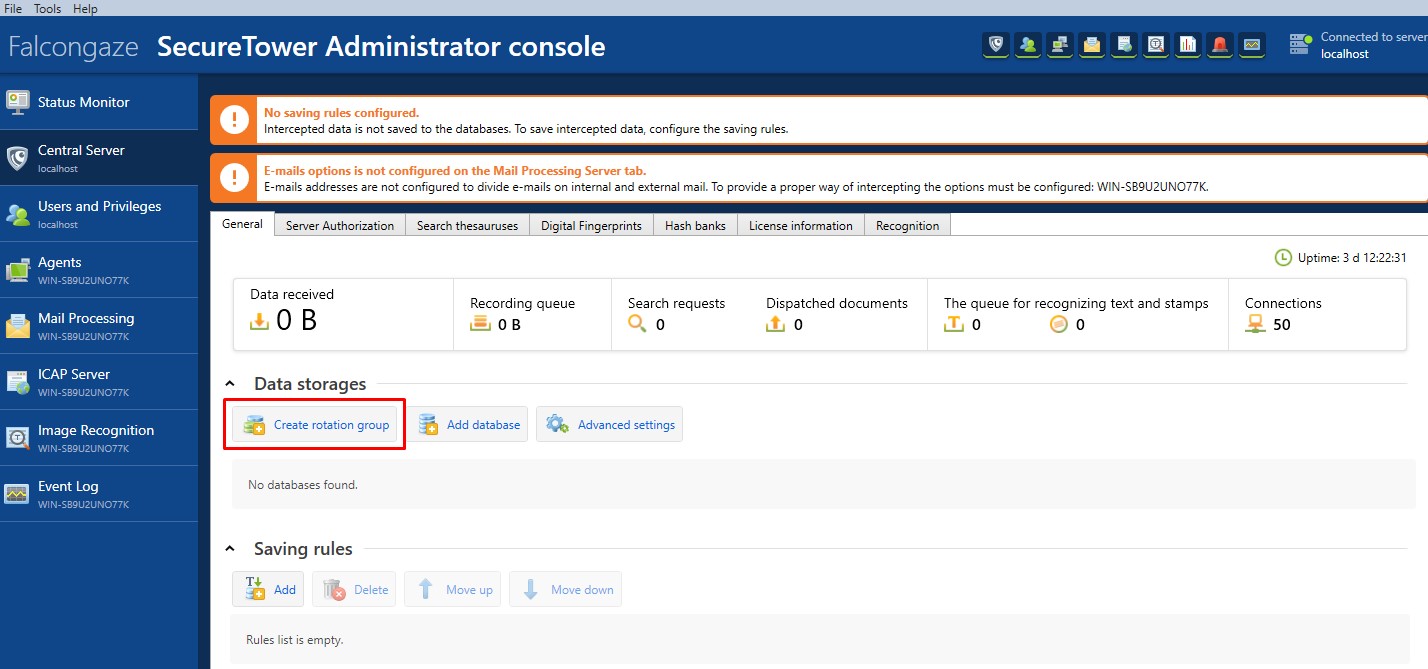
Specify the necessary rotation conditions and add several databases to the rotation group
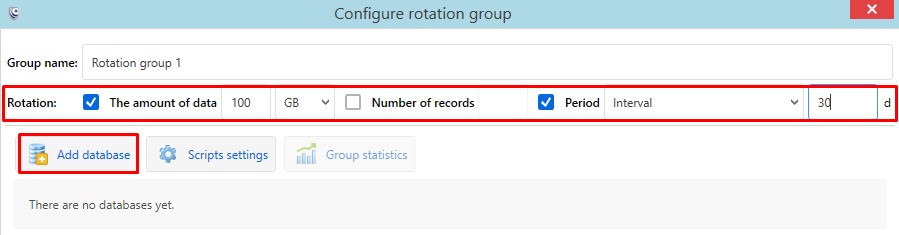
When creating a database, specify the necessary parameters for the server connection and create it.
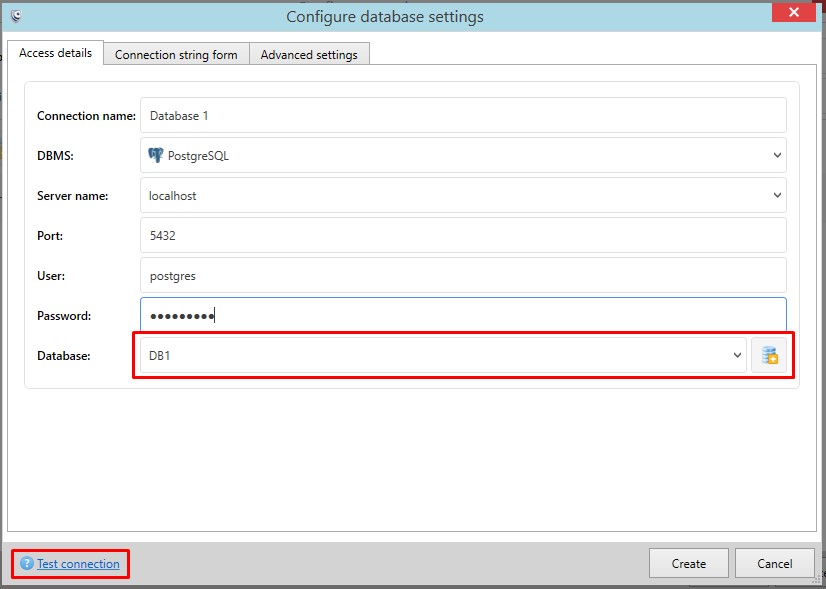
Specify the location of the search index in advanced settings and configure the save files on the disk exceeding a certain file size limit if necessary.
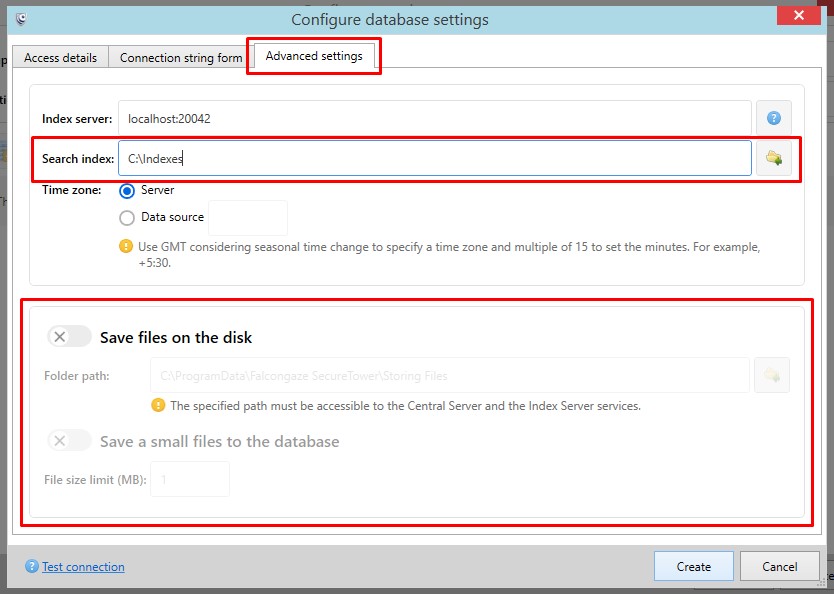
After completing, check all specified settings and click "Create".
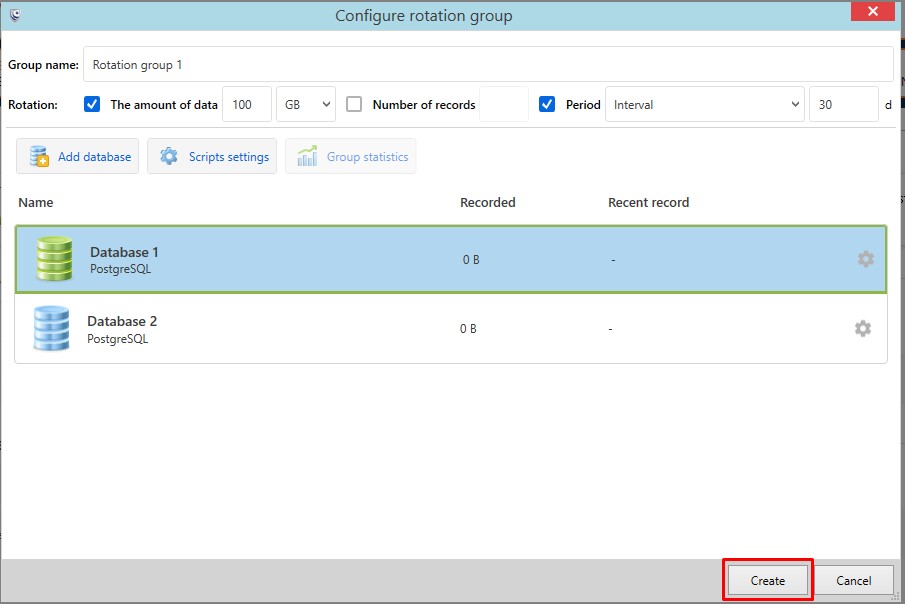
You can specify the execution of individual scripts for the rotation group, you can read more about it in the documentation or ask the technical support.
After that, we create a Saving rule for the rotation group, it specifies the conditions under which the data will be placed in the database or the rotation group. The default is * to record everything.
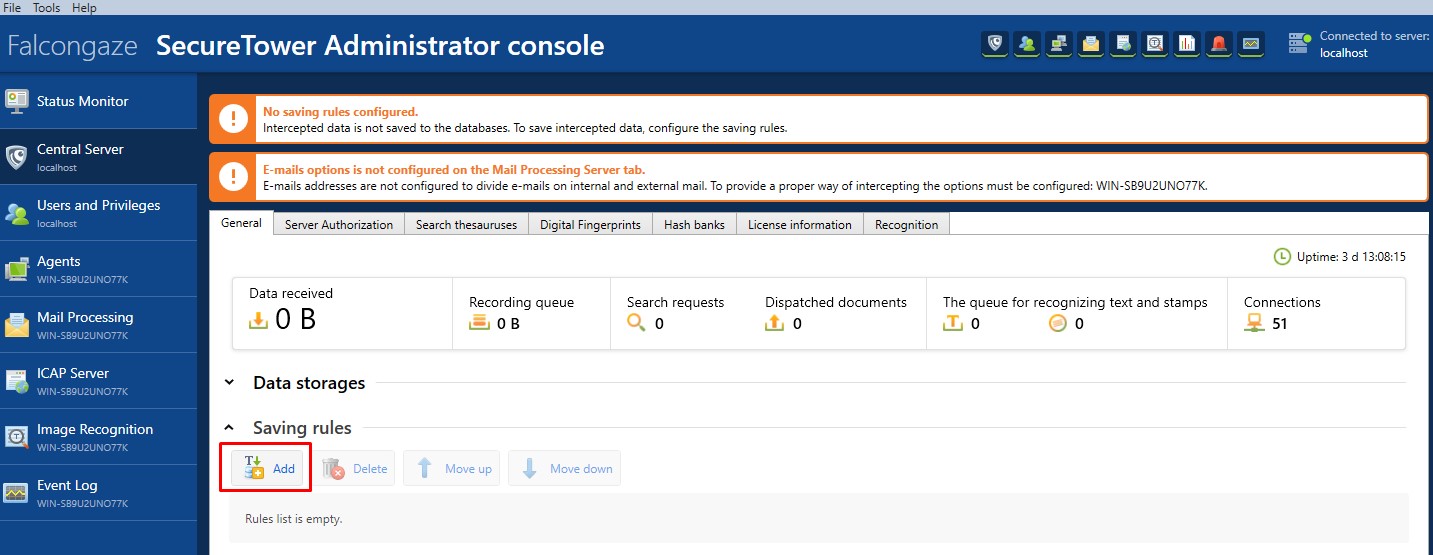

Configure the settings separately in the tabs for: Search thesauruses, Digital fingerprints, Hash banks and Recognition server.
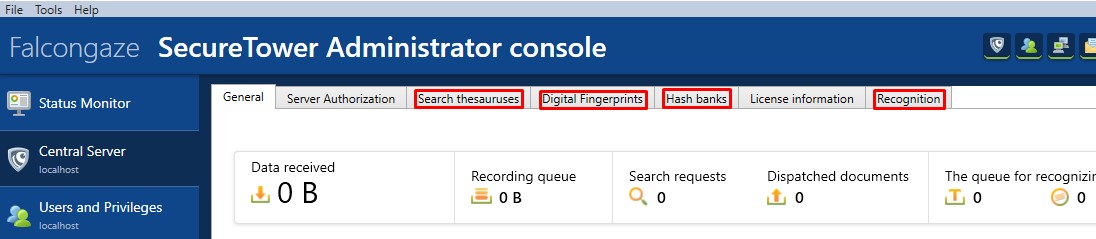
On the mail processing server tab, import or specify internal domains.
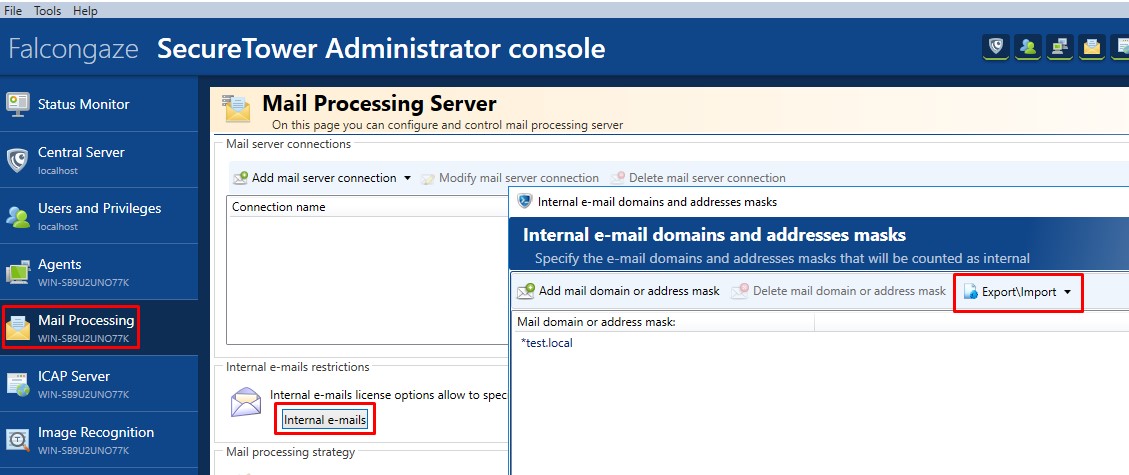
In order to specify a domain, you must use * before the domain name (earlier it was not necessary to do this).
The basic configuration is now complete.
The interception Server must be installed separately and central server must be specified during the installation.

Converting and importing old data
The old format of the databases and indexes are not supported in version 6.0 so they need to be converted and then imported using the appropriate utilities.
The resources and licenses of the central server are used during import, therefore, it is better to stop other services so that they do not occupy licenses during the conversion.
To convert an old database and upload data to disk, use the ConvertDBApp.exe utility from the "C:\Program Files\Falcongaze SecureTower\Administrator Console\Database Converter" directory.
It is available only after the installation of version 6.0. The interface is shown below.
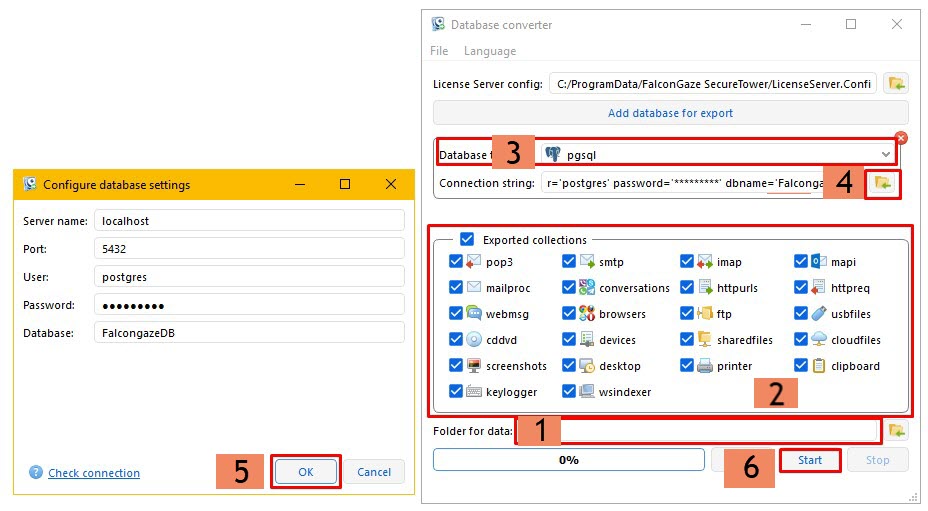
1. Catalog where the converted data will be placed
2. Collections that will be converted (generalized protocols)
3. The type of database we will extract data from
4. Configuration for the selected type (Connection String)
5. Specify the data for the connection and the name of the database and click OK
6. Start the converting.
After the converting is complete a notification will be issued. Before you start importing data on the Central server, you must create a new database and index for it, then specify a separate record rule according to which the data from the importing utility will be placed strictly in the allocated database. As a condition, you must specify service.name = upload_client_service and after the new record rule is added, put it on the very top of the list.
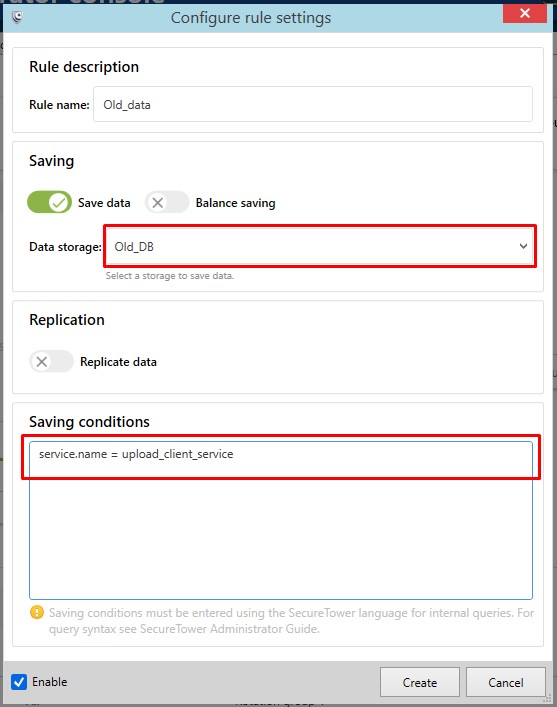
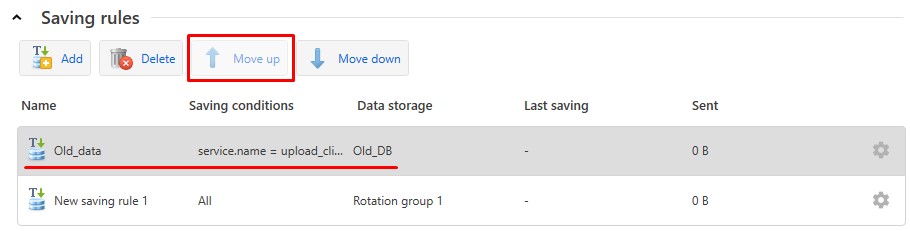
After that, you need to run the utility to import FalconGaze.SecureTower.DataImportTool.exe from the "C:\Program Files\Falcongaze SecureTower\Administrator Console\Data Import Tool"
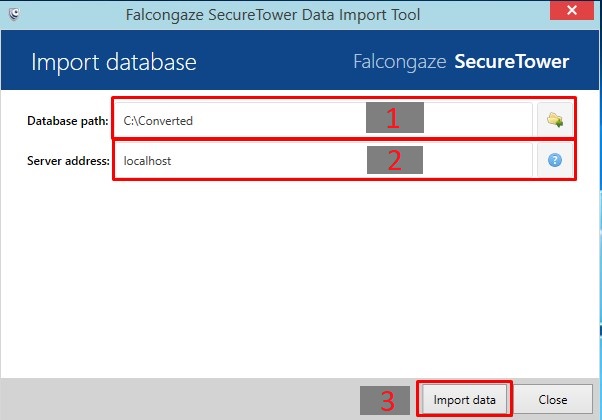
1. Specify Catalog where the converting was performed
2. Specify the address of the Central server
3. Start the import data.
If no additional recording conditions are specified, the data from the importer will simply be written to the specified database. In order to differentiate the data to separate databases, you need to configure additional conditions, with the time, collections, IP, and other conditions. Please contact technical support in order to make a specific rule.
After the data has been converted, indexed and verified, the old database and indexes can be deleted.
Work with old data without converting
Converting and further import takes a lot of time so an alternative option is to install and configure version 5.9 on a separate PC with a minimal set of components just to be able to read old data.
In order to do this, you must install the Administrator and Client Console components, the licensing server, the processing server, and the security and reporting server on a separate PC; and copy (to connect as a network drive with the appropriate rights) catalogs of old indexes.
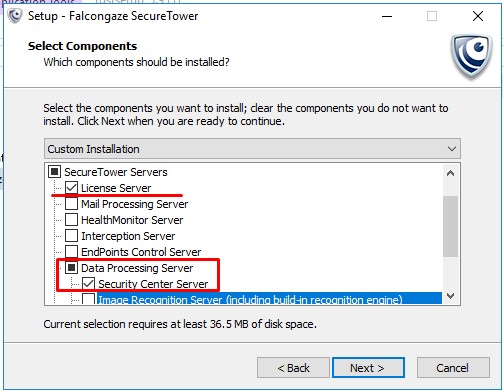
Restore the data from the backup that was made at the very beginning of the article for the needed services:
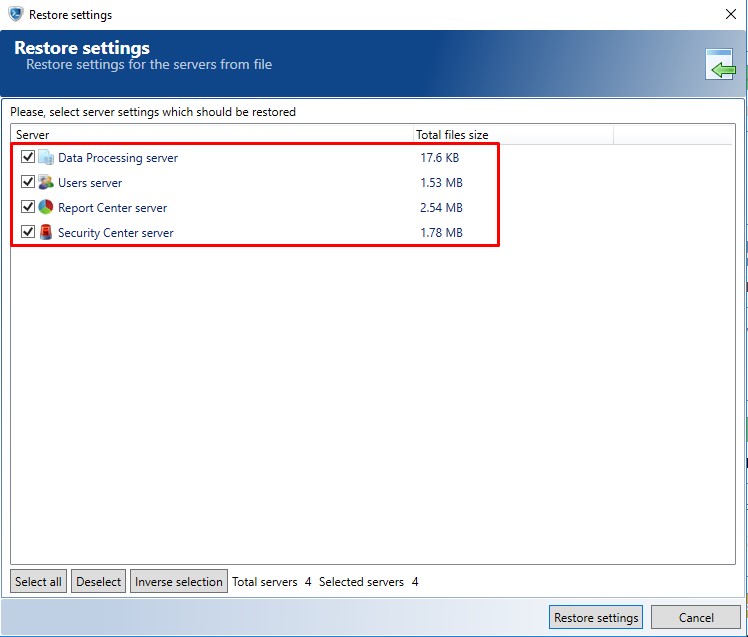
Stop the services in order to change the configuration files of the index "C:\ProgramData\Falcongaze SecureTower\FgStDPConfig.xml".
There are paths to the search indexes in this file that should be corrected in accordance with their new location. Start services and check the search operation and the availability of alerts in accordance with the rules. Possible problems can be caused by directory permissions and access to the database if the server address has changed or the permissions for the connection have not been configured.
PS: It is important to carry this out with no haste and do everything carefully and there will be no unpleasant surprises later.